First, find your Module in the Course module list – you can access the list here: Course module list.
Alternatively, from the Brookes homepage search for ‘course module list’.
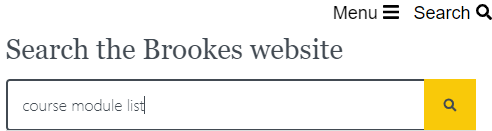
From the Course module list, select ‘View the module list’

Then type the module name or code, to search for the module, and click on ‘Subscribe’.

Click on ‘Add’ in the popup box on your calendar.
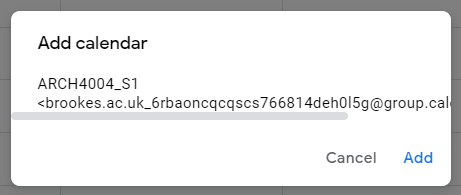
The module’s timetable events should appear in your calendar.

If you are unable to see any events, make sure the calendar is selected in the Calendar main menu.

